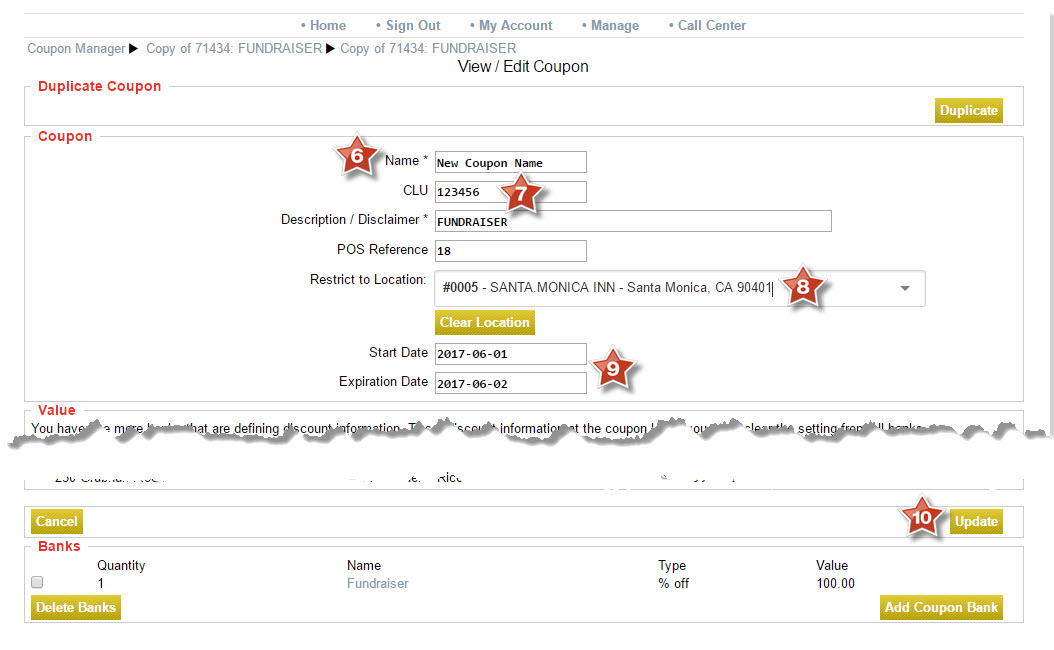Store-Level Fundraiser Code¶
With NovaDine, you have the ability to apply specific codes to online orders to track sales for specific events, such as fundraisers. For example, your chain might offer fundraising promotions where the company will donate a certain percentage of the sales to a charity. When ordering online, the customer would simply enter and apply the pre-determined code in the ‘promo code’ box on the check-out screen.
Add a Store-Level Fundraiser Code¶
To add a fundraiser promo code for a specific store, please follow the below steps:
Login to the Management site and proceed to the Coupons Tab

In the ‘Lookup CLU (overrides filters)’ field, enter ‘fundraiser’ in all lowercase
Click ‘Search’
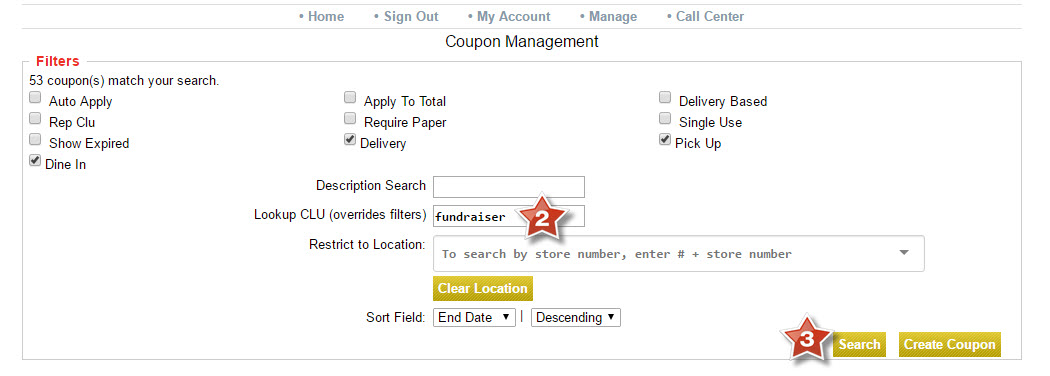
Click the ‘FUNDRAISER’ hyperlink on the coupon that was returned with the search
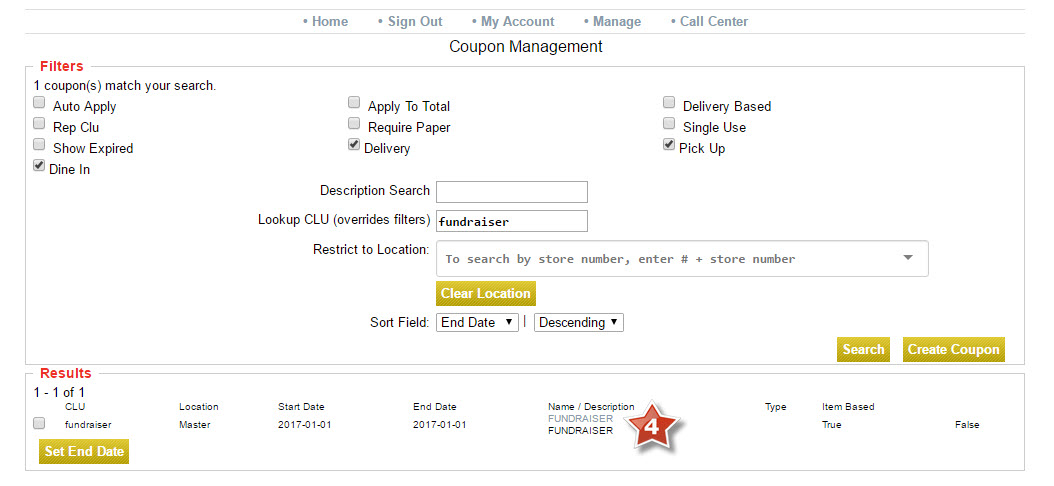
Click the Duplicate button in the top right-hand corner of the page and a new coupon will populate with the same information

Update the Coupon Name to whatever you would like it to be (e.g., ‘Free entree with purchase’)
Update the CLU from ‘fundraiser’ to whatever you need the code to be
In ‘Restrict to Location’ field, find the store you want to assign the coupon/promo to by entering the store # (e.g. ‘#1619’)
Update the Start Date and End Date
Scroll down and click ‘Update’ to save changes